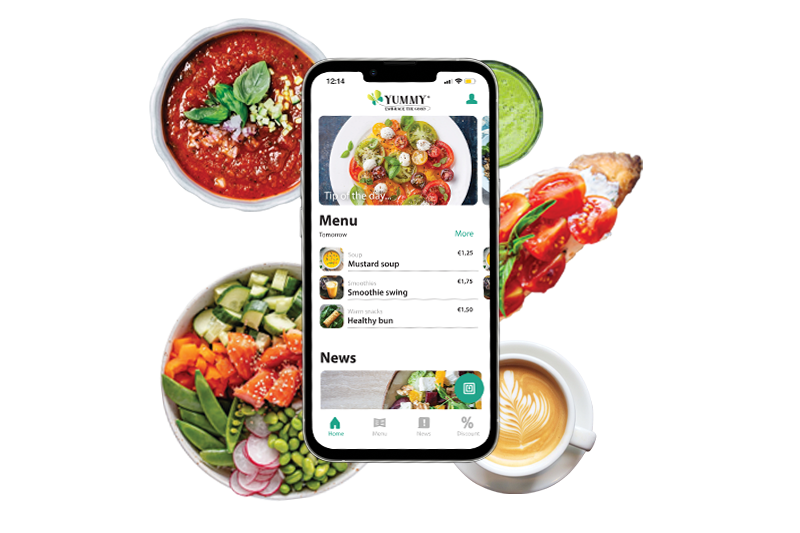Frequently asked questions
FREQUENTLY ASKED QUESTIONS
About the YUMMY app
iPhone: Go to the Apple Store and download the app.
Android: Go to the Google Play Store and download the app.
Android: Go to the Google Play Store and download the app.
The YUMMY app makes your lunch better and even more enjoyable. The app lets you check out the menu, add your personal dietary preferences, find out all about our products, stay up to date and never miss out on the latest deals. Use your mobile phone to easily scan and pay for your lunch and digitally save for exclusive deals. Feedback, requests ad personal preference give you an active role in setting the menu. Have we sparked your curiosity? Download the YUMMY app and discover all the advantages right away!
It couldn't be easier:
Step 1: Download or open the YUMMY app on your mobile phone.
Step 2: Sign up and save your preferences in your personal profile.
Step 3: Choose your dish(es) at the restaurant and scan the product cards.
Step 4: Pay with iDEAL.
Step 5: Enjoy lunch with your colleagues.
Step 6: Review your dishes and get tasty meals based on your personal preferences.
It couldn't be easier:
Step 1: Download or open the YUMMY app on your mobile phone.
Step 2: Sign up and save your preferences in your personal profile.
Step 3: Choose your dish(es) at the restaurant and scan the product cards.
Step 4: Pay with iDEAL.
Step 5: Enjoy lunch with your colleagues.
Step 6: Review your dishes and get tasty meals based on your personal preferences.
Account
Once you have downloaded the app, you will first see the home screen. Follow the sign-up sequence to create and complete your profile. You will have to enter a current email address. Entered the wrong email address? Email us at info@yummy-app.nl. Select a personal password and you’re good to go! Choose a location, and it's time for lunch!
You create a personal profile in the bottom right of your screen. Create a complete profile that reflects your preferences and needs.
To complete your profile, go to ‘Profile’ in the app. Next, select ‘Complete profile’. You can now adapt your profile by adding further details, such as your date of birth and personal preferences. You can also add a profile picture.
Yes. To enjoy all the benefits of YUMMY, you must first create a personal account using an email address and personal password. By creating a personal account, you ensure that the balance in your wallet is never lost, even if you accidentally delete the app from your smartphone or lose your mobile device. As soon as you install the app on another device and log in to your account, you will once again have access to your account and details of any points saved.
The YUMMY app is available in English and Dutch. The language choice is determined by the language settings on your phone. If your phone settings are set to English, the app will also be displayed in English. If your phone is set to Dutch, then the app will appear in Dutch.
You can delete your details by going to your profile. There, click on 'Log out or change password'. This new screen will show 'Delete account'. This clears all data and allows you to delete the app from your phone.
Features
You unlock locations using a four-digit code that you can obtain from any of our employees. After entering the code, the location will be added to your favourites and the complete menu will be displayed.
You can easily pay with iDEAL.
Your bank's app may not open automatically when you want to pay. For iPhones, check Apple's website and for other devices, check Android's website on how to solve this.
Once you have installed the YUMMY app, unlocked your location and topped up your wallet balance, it’s time to start scanning with your mobile phone. The system operates using NFC chips. These chips are stored in the electronic product cards at the company restaurant. Your mobile phone is able to recognise these NFC chips. Not working? Check here whether your phone is equipped for NFC: Overzicht NFC Telefoons - NFC Support
The NFC function on your mobile phone may be switched off. In that case, the app will ask whether you agree to activate NFC. In the unlikely event that the function is switched off, you can check the following. Just like Bluetooth and WIFI, NFC first has to be switched on. To see whether NFC is switched on, check your phone's settings. On Android devices, the on/off switch is available under 'Connections' and on iOS devices, NFC is switched on by default. To use NFC with iOS, you must press the NFC icon. A screen will then appear, indicating that your phone is ready to tap. Still not working? Ask one of our employees for assistance.
Scan & pay
While shopping:
While you are still scanning, the selected products will appear in your shopping basket. To add new products, scan the electronic product card again or tap the + symbol after the product. To remove products, tap the – symbol after the product. Having trouble? Ask one of our employees for assistance.
After you have paid:
Always check the contents of your shopping basket and product quantities before paying. As soon as you have paid, the purchase will appear under 'Visits'. If you suspect there is an error on your receipt, please ask one of our employees for assistance or contact info@YUMMY-app.nl.
While you are still scanning, the selected products will appear in your shopping basket. To add new products, scan the electronic product card again or tap the + symbol after the product. To remove products, tap the – symbol after the product. Having trouble? Ask one of our employees for assistance.
After you have paid:
Always check the contents of your shopping basket and product quantities before paying. As soon as you have paid, the purchase will appear under 'Visits'. If you suspect there is an error on your receipt, please ask one of our employees for assistance or contact info@YUMMY-app.nl.
Via 'iDEAL' in the YUMMY app: once you have scanned all of your products, you can choose for 'pay with iDEAL' in the app.
On request, after completing your purchase, you can be issued a receipt. Immediately following payment, the receipt will be sent to your email address as a PDF file.
Ask one of our employees for assistance.
Just to make sure, please check all of your purchases in the app. Look for details under ‘Visits’. If you suspect there is an error in the list of purchases, ask one of our staff for assistance or contact us via info@YUMMY-app.nl.
If your account is blocked due to an outstanding payment, there's no need to worry. As soon as the payment is completed, your app will be unblocked within a minute. Make sure your payment is completed to regain access to all your favorite YUMMY features.
In this case, please ask one of our employees in the restaurant for assistance or contact us via info@YUMMY-app.nl.